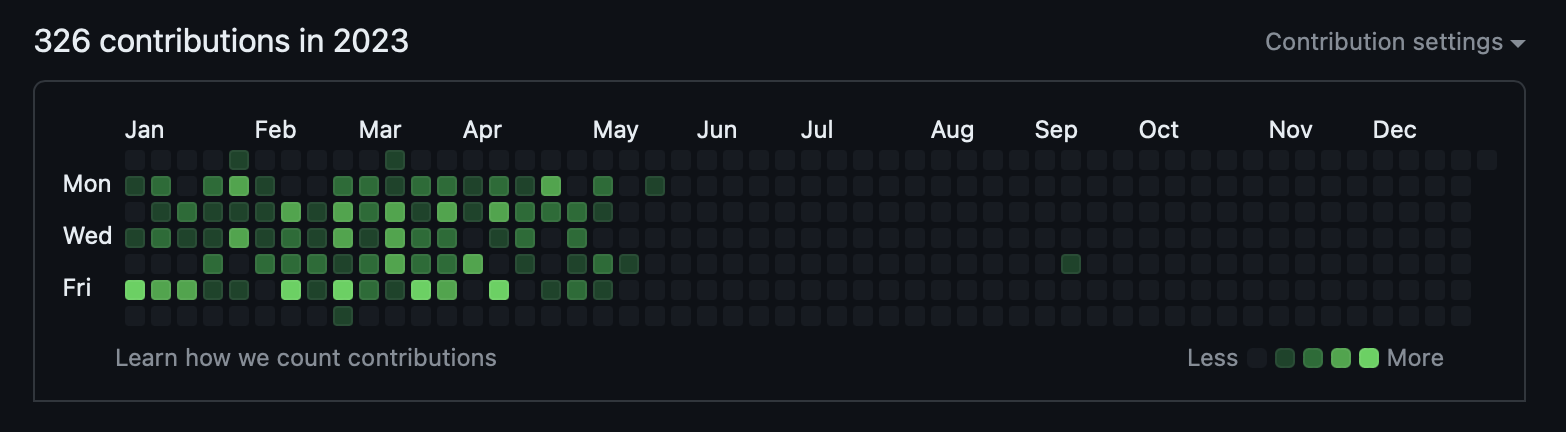Since about the beginning of the year, I switched to using Obsidian as my Markdown, Note Taker, and Journal editor of choice on the Mac. It replaced simply using Visual Studio Code that I have used for 4-5 years.
What makes Obsidian a better choice is that there are plugins to help tie all of your documents together. For example it indexes all of the Markdown items that are in your "Vault". It also promotes interconnecting documents by using either Markdown based references that use the [Link Name](File.md) or simply linking to another document with the Wikimedia based referencing [[Link Name]].
I currently have 12,000 items in my Journal that dates back all the way to 2002. In Obsidian, there is a super informative graph view that shows you the interconnections between my documents. I am actually in the process of retrofitting my Journal with "Previous Entry | Next Entry" links so that the graph view will at least interconnect entries linearly in time. I also have made Journal entries of members of my family. Linking to them in daily posts has created a quick and easy way to see how many posts are associated with which family member.